Command line interface#
Although some software allows you to access a server as if you were logging into a normal computer - with a Graphical User Interface (GUI) - many will only provide a command line interface. This is a text-based method of communication that almost all computers have, though it is typically hidden out of sight for most users.
The terminal functions like an old fashioned text adventure game, or a voice-activated assistant that requires you to type in your commands.
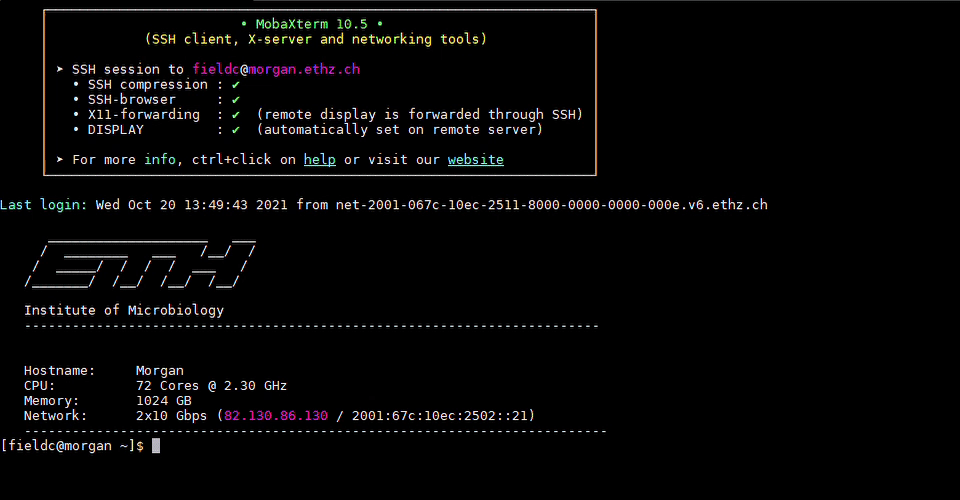
Accessing the command line interface on your own computer depends on your system:
Windows#
In the taskbar menu type ‘command’ or ‘cmd’ and Command Prompt should appear for you to launch
Depending on your Windows version, you may also search for ‘Windows PowerShell’ and launch it instead of Command Prompt
Alternatively press Windows ‘Key + r’ and type ‘cmd’ into the box and Command Prompt should launch
Mac#
Click the launchpad icon in the dock or cmd+spacebar, type ‘Terminal’ into the search field and launch from there
Alternatively in the Finder, navigate to /Applications/Utilities folder and launch Terminal from there
Mobaxterm#
Frequent users often use a software called Mobaxterm to connect to the command line. If you are interested in using this software instead of your local terminal:
Find the free version of Mobaxterm here and either download and execute the Portable edition or install the Installer edition
Exercise 0.3#
Exercise 0.3
Try to launch a command line interface on your computer (Windows Command Prompt, Mac Terminal). What do you notice about your default location?
You should notice that the default location is your user-specific top directory within your file explorer.
On Windows, it will be displayed as f.ex. C:\Users\stmelani.
On Mac, it is indicated with the “~” symbol. But if you want to print your current directory you can type pwd within the command line interface and it will show f.ex. /Users/stmelani/.