Introduction to R#
Learning Goals#
In this tutorial you will learn to:
Work in R Studio (a graphical user interface for the programming language R)
Grasp the basic concepts of R programming such as variables and functions
Perform basic manipulations on data
Working R and R studio#
R is a programming language for statistics. When working with large data sets, it enables the manipulation of data, statistical analysis and creation of graphical representations (i.e. plots).
R Studio is an integrated development environment (IDE) for R. This means that it provides an interface to help you write, run and debug code.
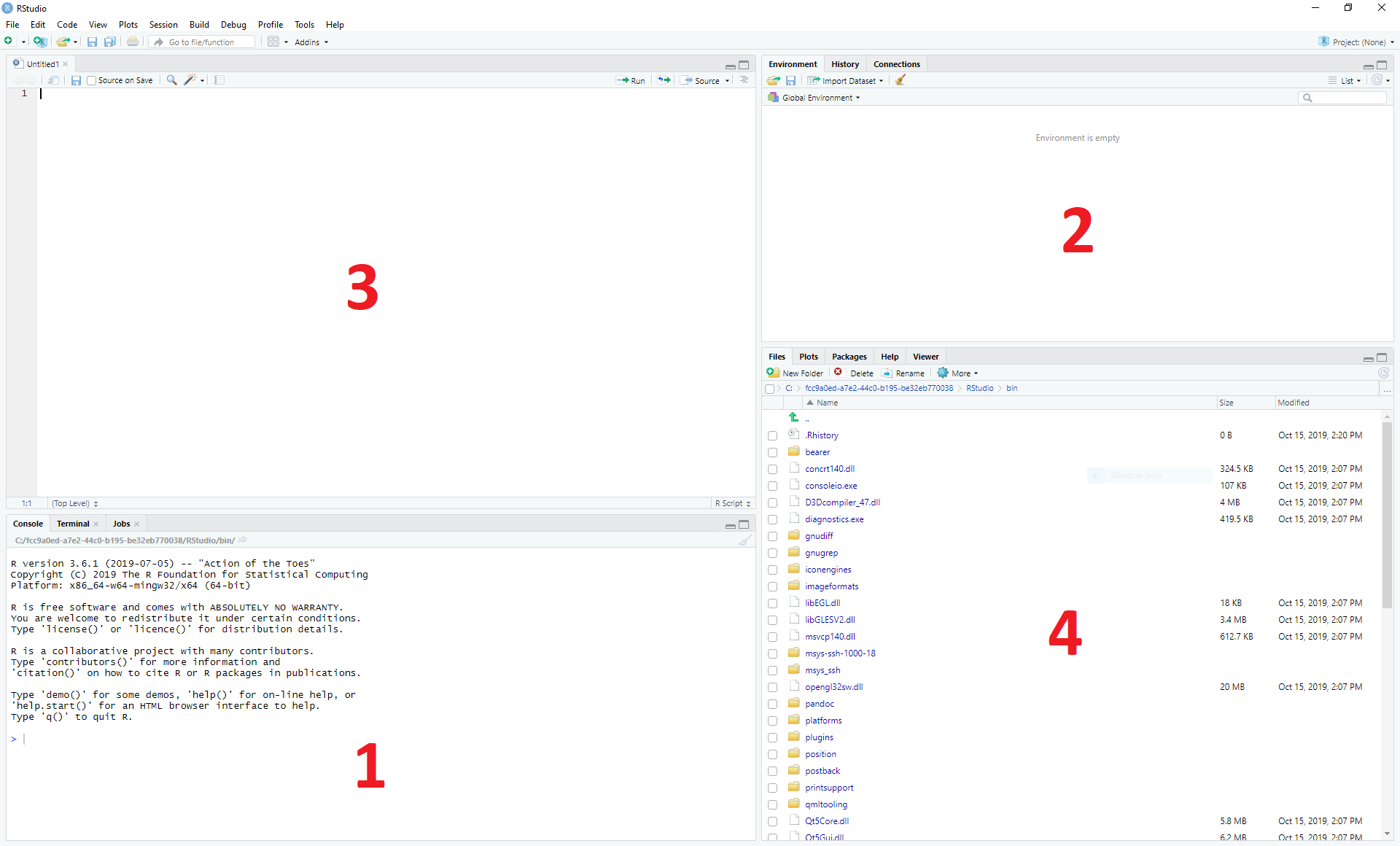
The bottom left panel is the R console. Here you can type in commands and have them immediately evaluated.
The top right panel shows you the current variables in your environment. By default you are shown the variable names and a short preview of their contents, but you can get more information by changing the view type from List to Grid. Another tab here shows you your command history.
The top left panel is where you can view and edit script files, and where can you view 2D variables such as matrices and data frames.
The bottom right panel shows a file browser. This will show your home directory by default. You can check what your current working directory is using the
getwd()`function and change it using :code:`setwd("S:homebiolcourse-XX"). Other tabs show plots that you create, packages you have installed, and help files for various functions.
Tips#
When you want to run the script you are looking at, you can press Control+Shift+Enter.
When you just want to run a single line in the script, or the lines you have highlighted, you can press Control+Enter.
In the script window there are line numbers to make it easier to organise your code and to find errors
Basic calculations and variable definition#
Using R at its most basic, it is a calculator. You can enter a calculation into the console and immediately evaluate the result.
# R is a calculator
1 + 2
3 * 4
A variable is a core concept in programming and is essentially a named piece of data. That is, when you refer to the variable by its name within the program, you are actually referring to the data stored under that name.
To assign data to a variable in R, use the following syntax:
# Assignment
x <- 2
y <- 3.5
After you have assigned data to variables, you can then use the variables to perform calculations:
# R is a clever calculator
x + 2
x * y
z <- x + x + x
If you need to see the value of a variable in the command line, you can just type its name:
# What is x?
x
Note that variable names are case sensitive, and cannot start with a number.
Exercises#
Experiment for yourself with the R command line to do some simple calculations
Assign some different numbers to the variables x and y and check if calculations with them work as you expect
Try to do a calculation with a variable you haven’t assigned any data to, a for instance
Set x to 1, then check what happens when you run the calculation x <- x + 1, what value is x afterwards?
Be aware that R has special values for certain calculations - try dividing by 0 for instance.
Types of data in R#
Variables also have a type, which defines the sort of data they store. There are two different types in R:
A mode determines the type of data stored, such as ‘numeric’ or ‘character’.
A class is a container that describes how the data is arranged and tells functions how to work with the data.
Some modes you might encounter:
numeric - numbers, including integers
character - strings
logical - TRUE or FALSE
list - a special mode for containing multiple items of any, possibly different, mode(s), whose mode becomes ‘list’
Some classes you might encounter:
vector - a one-dimensional set of items of the same mode
matrix - a multidimensional set of items of the same mode
data.frame - a two-dimensional table with columns of different modes
formula - a declaration of how variables are related to each other, for fitting models
factor - a categorical variable
The reason that it is sometimes important to know what mode and class your variable has, is that functions behave differently according to the data they are given. It’s easy to accidentally transform your variable into an unexpected format and then get an unexpected result from the functions you use in your program.
Mode detection#
To a certain extent, R will auto-detect what mode a variable should have based on the data. There are convenient functions to check a variable’s mode when you need to.
# Auto-detection of variable mode
x <- 1
y <- "word"
mode(x)
mode(y)
# What about if we make a mistake
x <- "1"
is.numeric(x)
Vectors#
If we want to create a variable that contains multiple pieces of data, we must make a declaration when we assign data to the variable.
# Creating a vector
x <- c(1, 2, 3)
x
# Lazy sequences
x <- 1:3
x
# Creating a vector with variables
x <- 1
y <- 2
z <- c(x, y, 3)
z
Exercises#
Create a vector containing the numbers 1 to 10
What happens if you add 1 to this variable?
What happens if you multiple the variable by 2?
What happens if you add the variable to itself?
Now create two vectors of the same length containing different numbers, say 1 to 3 and 4 to 6.
What happens when you add or multiply these together?
What happens if you add or multiply two vectors of different lengths?
Lists#
Vectors and matrices have the limitation that they must contain data all in the same mode, i.e.: all numbers or all characters. Lists circumvent this limitation, acting as containers for absolutely any type of data.
# Define an empty list
l <- list()
# Define a list with items
l <- list("a", 1, "b", 2:4)
l
# Define a list with named items
l <- list(names=c("Anna", "Ben", "Chris"), scores=c(23, 31, 34))
l
Data Frames#
In that last example, it would be ideal if we could link the names with the scores, and maybe further data. We can store tabular data in R in a data frame.
# Define a data.frame
df <- data.frame(names=c("Anna", "Ben", "Chris"), scores=c(23, 31, 34))
df
Looking at the df, you can see that the data is neatly arranged in named columns. You can check what mode the individual vectors in your dataframe have using the str()-function:
str(df)
You can also change the format of a variable between list and data frame quite easily.
# Change between list and data.frame
l <- list(names=c("Anna", "Ben", "Chris"), scores=c(23, 31, 34))
df_from_l <- as.data.frame(l)
df <- data.frame(names=c("Anna", "Ben", "Chris"), scores=c(23, 31, 34))
l_from_df <- as.list(df)
If you then look at l_from_df, the way the list is shown includes the line ‘Levels: Anna Ben Chris’. Levels are the possible choices for a categorical factor, which is a variable mode in R for storing that sort of data. Data frames will almost always convert text into a factor, which will cause that data to behave differently than a character variable.
Exercises#
Create a simple list containing some numbers - not vectors of numbers
What happens if you try to do arithmetic with the list?
Now create a data frame with three columns, a name and two numeric values per name, such as coordinates.
What happens if you try to do arithmetic with the data frame?
Importing Data#
R has a host of functions for importing data of different types. The easiest way to import data you have stored in an Excel sheet, for example, is to save it as a tab-delimited text file before importing it into R.
Firstly we need a data table to import: Ecoli Genes. We can then use the read.table function.
# Import a data table
genes <- read.table("ecoli_genes.txt")
Note that R assumes that the file is in your working directory, which you can find with the command getwd() or set in the Session menu. Alternatively you can give a relative or absolute path, just as on the Unix command line.
We can now see what the table looks like using the Environment tab in the top-right - but something went wrong and the column headings are in the first row. We can fix this pretty easily.
# Import the table again
genes <- read.table("ecoli_genes.txt",header=TRUE)
There are a few other useful arguments to help import tables of various formats:
sep - determines the field separator (between columns), i.e.: sep=”,”
quote - determines the quote mark (items in quote marks are considered to be the same field), i.e.: quote=”"”
row.names - determines which column contains the row names, if there are any
comment.char - determines which character, if at the start of a line, indicates the line should be ignored, i.e.: comment.char=”#”
stringsAsFactors - determines whether the table should turn text into factors, which you may want to turn off, i.e.: stringsAsFactors=F
Exporting Data#
Conversely, R has functions for exporting data into different formats. You will most likely want to create a file to open in R later, or a .csv file to open in Excel.
# Write a data.frame to a .csv file
write.csv(df,"df.csv")
Many of the arguments for the read functions also apply to the write functions, so you can decide whether you want to see row or column headings, how the text fields are separated, etc.
Exercises#
Download and import the ecoli_genes.txt table for yourself, make sure to get the column headings correct
Write the table out to a new file name using write.table
Now import the table again without any additional arguments to read.table - do you still need to correct the column headings?
Indexing#
Sometimes you want to refer to only part of a vector, matrix or data.frame – perhaps a single column or even single item. This is called slicing and requires an understanding of how R indexes the elements in objects.
For a vector, you can either reference an item by its position or name.
# Slicing a vector
x <- c("Melanie","Lang","Postdoc")
names(x) <- c("Name","Surname","Job")
x[1]
x["Name"]
For a matrix or data.frame, the same methods work for indexing the row or column of the object, or both. The convention is that first you give the row, then the column, separated by a comma, and if one is left blank it implies you want ‘all’ rows or columns. For this example we are going to load up a pre-made set of data that comes with R.
# Slicing a data.frame
data(swiss)
swiss[1,]
swiss[,1]
swiss[1,1]
swiss["Gruyere",]
swiss[,"Fertility"]
Functions in R#
A function requires input arguments, some necessary, such as the data you want to run the function on, and some optional, such as the choice of method or additional parameters. As most optional arguments already have a pre-set default value it can be tricky to grasp how many arguments the function has. We will now look at a very simple first function mean in R.
First, if we want to understand a function, we read its help file.
# Get help
?mean
This prints out the documentation of that function. The first paragraph provides a description of what the function does. The second paragraph shows how to use the function in your script or the console. It also explains if there are any default values set for any of the arguments. The third paragraph takes you through all the different arguments and explains each of them. In our example, the only necessary argument x is an object that we want to apply this function to. The paragraph called Value explains what the output of the function will be. At the very bottom of the documentation you can also find some examples of how to use the function. If we don’t even know if a function exists, we can use the double question mark to search for key words
# #search keywords
??substring
Now let’s start using the mean function with a vector that contains all numbers from 1 to 10. Arguments for a function can be declared both by their position or their name. A function expects to see the arguments in a specific order, so the first argument without a name is expected to be the first argument in the function. As already discussed, the mean function only needs one input argument x.
# Find the mean of a vector
c <- 1:10
#method 1: using the predefined postions
mean(x)
#method 2: declare input by name
mean(x = c)
You can also define your own functions that perform operations that are specific to what you would like to do. This is particularly useful if you want to perform the same task with many different data sets.
When you write a function, it should always follow the same structure:
function_name <- function(argument, argument = default value) {
statement or operations
return(result)
}
Let’s have a look at an example. We would like to write a function that converts temperature Fahrenheit to Celsius.
# defining function
f_to_c <- function(temp_F) { #define a function and argument temp_F, no default arguments
temp_C <- (temp_F - 32) * 5 / 9 #perform calculations using the argument
return(temp_C) #return the result to the main program
}
# using the function
f_to_c(70) # = 21.1 #using the name of the function to call it
Exercises#
try calculating the sum of the same vector using the sum function
extract the length of the vector using the length function
define a function that adds the value 2 to each argument and then divides the result by 2
Write a function to add up all numbers in a vector except for the highest
Packages#
We’ve so far used a lot of fundamental functions in R, the sort without which you couldn’t execute simple scripts at all. When performing data analysis however, there may well be better or more specific functions available for what you are trying to do. R is very flexible because it allows the loading of additional packages created by the user community to enhance and add functionality.
Loading a Package#
To load a package, we use the library function. Once loaded, all of the functions inside the package become available to R. If a function should have the identical name to an existing function, it will mask the current version and refer instead to the version in the package, and give you a warning.
# For instance if we want to work with phylogenetic trees
# If you look at the example.tree file itself you can see the format is non-intuitive
library(ape)
tree <- read.tree("/science/teaching/example.tree")
# Packages can load other packages and mask functions
library(Hmisc)
Installing a Package#
For native R packages, the install.packages function allows installation of new packages into a personal user library.
# Install a new package
install.packages("beeswarm")
# Load the package and demonstrate
library(beeswarm)
random_numbers <- rnorm(100)
beeswarm(random_numbers)
beeswarm(random_numbers,method="hex")
If the package has not been submitted to the standard R repositories, but exists for instance on github, the package devtools allows you to install it directly - you may have to install it yourself using the method above.
# Load devtools
library(devtools)
# Install a package from github
install_github(https://github.com/Gibbsdavidl/CatterPlots)
# Load the package and demonstrate
library(catterplots)
x <- rnorm(10)
y <- rnorm(10)
multicat(x,y)
Bioconductor#
Bioconductor is a popular set of specific bioinformatics tools, such as DESeq2 and Biostrings, that need to be installed via the BiocManager package.
# First of all install the manager
install.packages("BiocManager")
# Use it directly without loading
BiocManager::install("Biostrings")
# Load the package and demonstrate
library(Biostrings)
cdss <- read.DNAStringSet("ecoli/EC_K12_MG1655_genomic.fna")
subseq(cdss,1,10)
Program Flow#
Without controls, a program will simply run from top to bottom, performing each command in turn. This would mean writing a lot of code if you wanted to perform the same set of actions on multiple different sets of data. Here we will learn how to control which parts of a program execute with if, and how to perform repetitive actions with the for loop.
The if function#
An if function performs a logical test – is something TRUE? – and then runs commands if the test is passed.
# If function
x <- 4
if(x >= 0){
y = sqrt(x)
}
Here, we only want to calculate the square root of x if x is positive.
We can extend the use of if to include a block of code to execute if something is FALSE.
# If / Else
x <- -2
if(x >= 0){
y = sqrt(x)
}else{
cat("The result would be a complex number!")
}
You can go further by making if dependent on multiple logic statements, or use recursive if statements.
# Only allow integer square roots
x <- 4.2
if((x >= 0) & (x%%1==0)){
y = sqrt(x)
}else{
cat("The result would not be an integer!")
}
# Alternative method
if(x >= 0){
if(x%%1==0){
y = sqrt(x)
}else{
cat("The result would not be an integer!")
}
}else{
cat("The result would be a complex number!")
}
Exercises#
In the script window, copy the first if statement above and execute it. You should get the correct result, 2.
Now make x a negative value and execute the script again, what happens?
Add an else statement to your script as in the second example above and test it.
Using either multiple logic statements or nested if statements, write a script that tests whether x is an even square number.
The for loop#
Whilst it’s very simple to run basic calculations on a vector or matrix of data, more sophisticated code is required for data.frames or when you want to perform complex functions on individual pieces of data.
The for loop is a basic programming concept that runs a series of commands through each loop, with one variable changing each time, which may or may not be used in the loop’s code. For instance we could loop through the numbers 1 to 10 if we wanted to perform an action 10 times, or if we wanted to use the numbers 1 to 10 each in the same calculation.
# A basic for loop
for(i in 1:10){
cat("Loop!")
}
# A loop involving the loop variable
for(i in 1:10){
cat(paste("Loop",i,"!"))
}
These are simple examples and don’t capture the results of the loop. If we want to store our results, we have to declare a variable ahead of time to put them into.
# A loop that gets results
data(EuStockMarkets)
plot(EuStockMarkets[,1])
movingAverage <- vector()
for(i in 1:length(EuStockMarkets[,1])){
movingAverage[i] <- mean(EuStockMarkets[i:(i+29),1])
}
plot(movingAverage)
Note that an error was produced because when we reach the end of the time series, the data points we ask for don’t exist – we could adjust our loop to account for this by reducing the number of times we go through the loop so that we don’t reach past the end of the data.
Also, rather than refer to the pieces of data directly, we are using i to keep track of the index of the data we want to work with. This allows us to refer to data by its index, and therefore slice a moving section of data. In other circumstances, you can of course refer to items by their names.
Exercises#
Write a for loop that prints out a countdown from 10 to 1.
Using the EuStockMarkets data, make a plot of the FTSE data. Note that this data is not a data.frame but a time.series - you can find out more with ?ts.
Using a for loop, calculate a moving average and make a corresponding vector of time points with the centres of each average.
Add the moving average to the plot using the lines function.